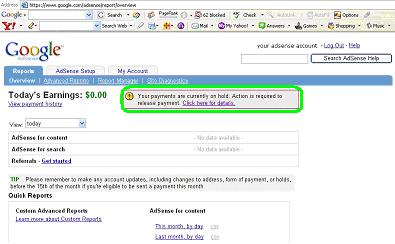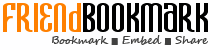How To Apply Google Adsense Account?
*Please be reminded that Google Adsense Account can ONLY be applied if you are 18 years old or above.
Step 1
Go to
Google Adsense account application page, https://www.google.com/adsense/g-app-single-1, please input your ‘Website
URL’, ‘Website language’, ‘Account type’ & ‘Country or territory’.
For ‘Website URL’, if you don’t have a website, please go to www.blogger.com or www.wordpress.com to register a free blog account and get your own website URL.
For ‘Website language’, please choose your website language. Please be reminded that Google Adsense doesn’t support some of the languages, like traditional Chinese.
For ‘Account type’, according to Google Adsense, “if you are a business with 20 or more employees, you should apply as a Business account. Individual publishers, or businesses with less than 20 employees, should sign up as an Individual account.”
For ‘Country or territory’, please choose where you live.
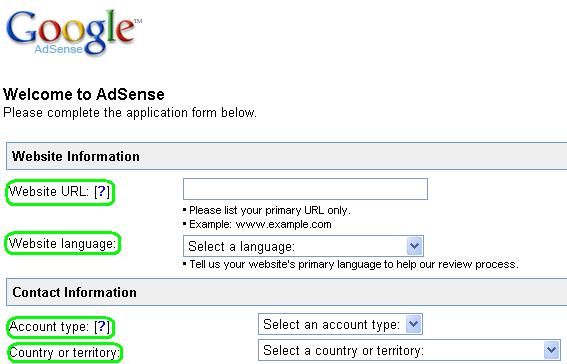
Step 2
Input ‘Payee name’, ‘Address’, ‘Phone’, ‘Fax’ & ‘Email preference’ in related field. Please be reminded that “You cannot change your payee name or country selection after you apply.”
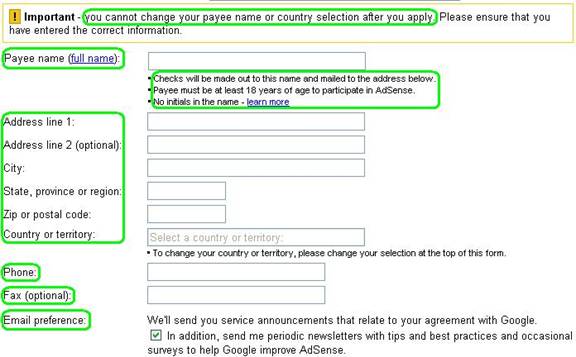
Step 3
For ‘Product(s) Selection’, ‘Adsense for Content’ must be included. After you read ‘Policies’, please tick all boxes, then click ‘Submit Information’.
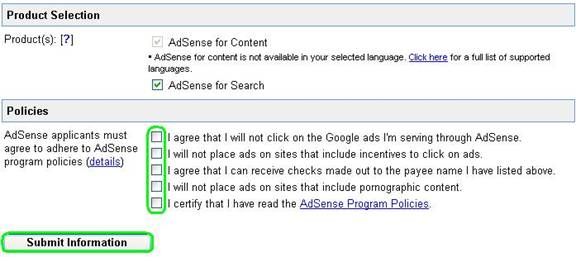
Step 4
After your submission, you can see a Google webpage shows all your Adsense account info; please tick the appropriate box of ‘Which best describes you?’
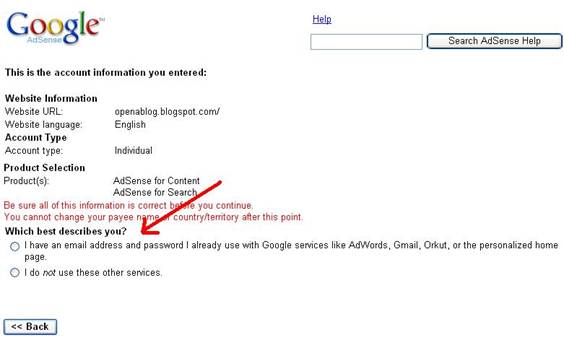
Step 5
If you click ‘I do not use these other services.’.you need to complete a form for creating a login for your Google Adsense account. After completed your personal info & ‘Word verification, please click ‘Continue’.
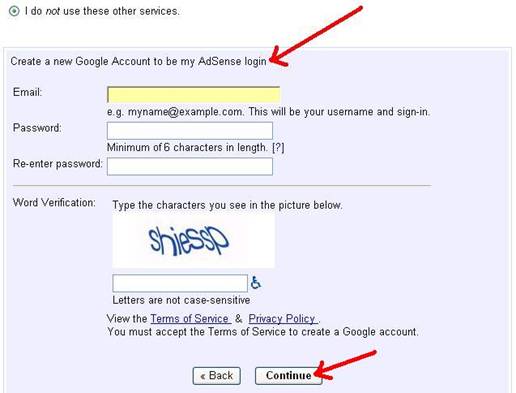
Step 6
Then you can see a sentence notify that your application is submitted for review & you will receive Adsense notification email in 1-2 days.
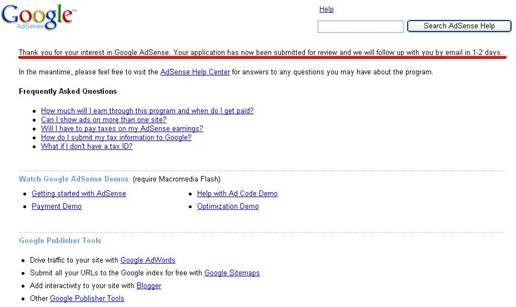
Step 7
Receive a notification e-mail from Google Adsense, follow step 1 of that e-mail, click the link provided to activate your Adsense account.
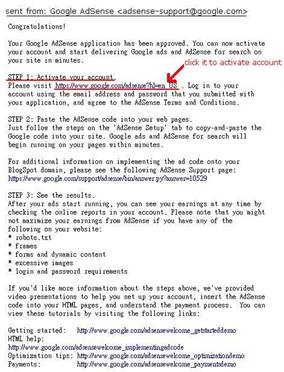
Step 8
Input your registered email address and password, and then click ‘Sign In’.
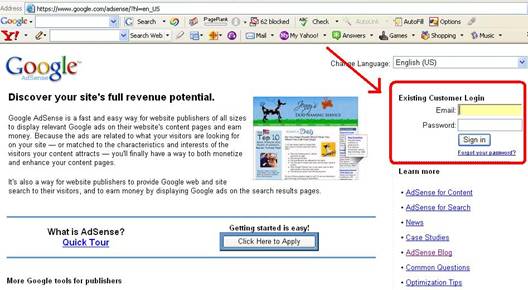
Step 9
After you click ‘Sign In’, you can see the ‘Google Adsense Online Standard Terms and Conditions’.
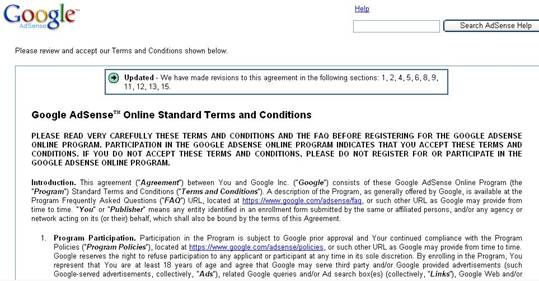
After you read all of them, tick the box provided if you accepted these Terms & Conditions; then click ‘I Accept’.
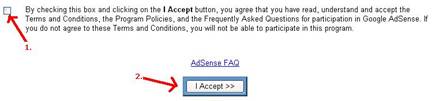
Step 10
You can see your Adsense account report, that means your Adsense account is activated NOW! Please be reminded that “Action is required to release payment’, you need to choose the payment method and report your resident status.